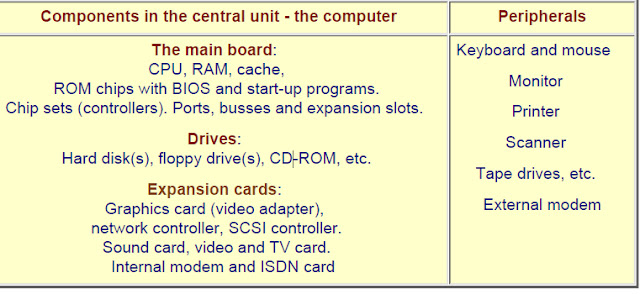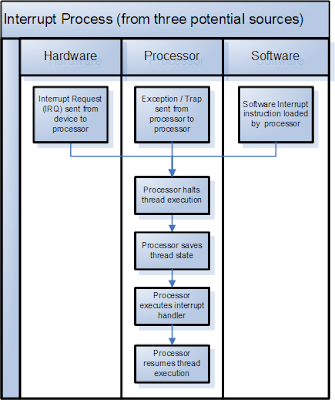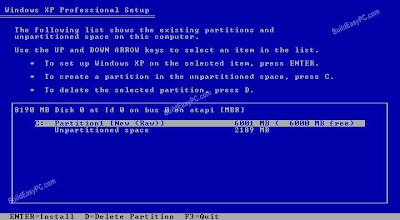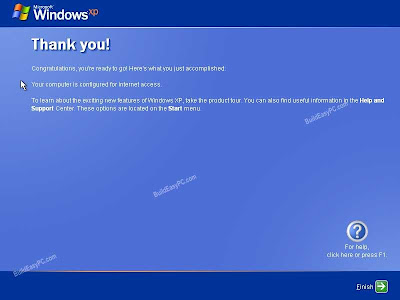Introduction to the PC busses
The PC receives and sends its data from and to busses. They can be divided into:
l The system bus, which connects the CPU with RAM
l I/O busses, which connect the CPU with other components.
The point is, that the system bus is the central bus. Actually, it connects to the I/O busses, as
An illustrated Guide to the PC System BUS
Introduction to the PC busses
The PC receives and sends its data from and to busses. They can be divided into:
l The system bus, which connects the CPU with RAM
l I/O busses, which connect the CPU with other components.
The point is, that the system bus is the central bus. Actually, it connects to the I/O busses, as
An illustrated Guide to the PC System BUS
file:///E|/education/Click & Learn/module2b.htm (3 of 8) [4/15/1999 6:17:39 AM]
you can see in this illustration:
You see the central system bus, which connects the CPU with RAM. A bridge connects the I/O
busses with the system bus and on to RAM. The bridge is part of the PC chip set, which will be
covered in module 2c.
3 different I/O busses
The I/O busses move data. They connect all I/O devices with the CPU and RAM. I/O devices are
those components, which can receive or send data (disk drives, monitor, keyboard, etc. ). In a
modern Pentium driven PC, there are two or three different I/O busses:
l The ISA bus, which is oldest, simplest, and slowest bus.
l The PCI bus, which is the fastest and most powerful bus.
l The USB bus, which is the newest bus. It may in the long run replace the ISA bus.
The three I/O busses will be described later. Here, we will take a closer look at the PC's
fundamental bus, which the others are branches from:
The system bus
The system bus connects the CPU with RAM and maybe a buffer memory (L2-cache). The
An illustrated Guide to the PC System BUS
system bus is the central bus. Other busses branch off from it.
The system bus is on the system board. It is designed to match a specific type of CPU.
Processor technology determines dimensioning of the system bus. At the same time, it has taken
much technological development to speed up "traffic" on the system board. The faster the
system bus gets, the faster the remainder of the electronic components must be..
The following three tables show different CPU's and their system busses:

We see, that system bus speed follows the CPU's speed limitation. First at the fourth generation
CPU 80486DX2-50 are doubled clock speeds utilized. That gives the CPU a higher internal clock
frequency. The external clock frequency, used in the system bus, is only half of the internal
frequency
66 MHz bus
The PC receives and sends its data from and to busses. They can be divided into:
l The system bus, which connects the CPU with RAM
l I/O busses, which connect the CPU with other components.
The point is, that the system bus is the central bus. Actually, it connects to the I/O busses, as
An illustrated Guide to the PC System BUS
Introduction to the PC busses
The PC receives and sends its data from and to busses. They can be divided into:
l The system bus, which connects the CPU with RAM
l I/O busses, which connect the CPU with other components.
The point is, that the system bus is the central bus. Actually, it connects to the I/O busses, as
An illustrated Guide to the PC System BUS
file:///E|/education/Click & Learn/module2b.htm (3 of 8) [4/15/1999 6:17:39 AM]
you can see in this illustration:
You see the central system bus, which connects the CPU with RAM. A bridge connects the I/O
busses with the system bus and on to RAM. The bridge is part of the PC chip set, which will be
covered in module 2c.
3 different I/O busses
The I/O busses move data. They connect all I/O devices with the CPU and RAM. I/O devices are
those components, which can receive or send data (disk drives, monitor, keyboard, etc. ). In a
modern Pentium driven PC, there are two or three different I/O busses:
l The ISA bus, which is oldest, simplest, and slowest bus.
l The PCI bus, which is the fastest and most powerful bus.
l The USB bus, which is the newest bus. It may in the long run replace the ISA bus.
The three I/O busses will be described later. Here, we will take a closer look at the PC's
fundamental bus, which the others are branches from:
The system bus
The system bus connects the CPU with RAM and maybe a buffer memory (L2-cache). The
An illustrated Guide to the PC System BUS
system bus is the central bus. Other busses branch off from it.
The system bus is on the system board. It is designed to match a specific type of CPU.
Processor technology determines dimensioning of the system bus. At the same time, it has taken
much technological development to speed up "traffic" on the system board. The faster the
system bus gets, the faster the remainder of the electronic components must be..
The following three tables show different CPU's and their system busses:

We see, that system bus speed follows the CPU's speed limitation. First at the fourth generation
CPU 80486DX2-50 are doubled clock speeds utilized. That gives the CPU a higher internal clock
frequency. The external clock frequency, used in the system bus, is only half of the internal
frequency
66 MHz bus











.jpg)