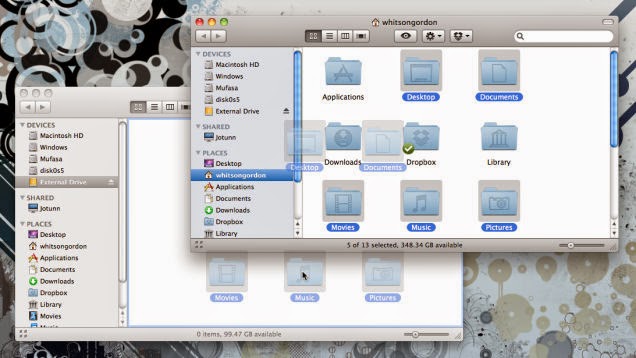Friends in my earlier post i provided ALL NOKIA SECRET CODES, now here are the codes for samsung mobile phone, enjoy.
* Software version: *#9999#
* IMEI number: *#06#
* Serial number: *#0001#
* Battery status- Memory capacity : *#9998*246#
* Debug screen: *#9998*324# – *#8999*324#
* LCD kontrast: *#9998*523#
* Vibration test: *#9998*842# – *#8999*842#
* Alarm beeper – Ringtone test : *#9998*289# – *#8999*289#
* Smiley: *#9125#
* Software version: *#0837#
* Display contrast: *#0523# – *#8999*523#
* Battery info: *#0228# or *#8999*228#
* Display storage capacity: *#8999*636#
* Display SIM card information: *#8999*778#
* Show date and alarm clock: *#8999*782#
* The display during warning: *#8999*786#
* Samsung hardware version: *#8999*837#
* Show network information: *#8999*638#
* Display received channel number and received intensity: *#8999*9266#
* *#1111# S/W Version
* *#1234# Firmware Version
* *#2222# H/W Version
* *#8999*8376263# All Versions Together
* *#8999*8378# Test Menu
* *#4777*8665# GPSR Tool
* *#8999*523# LCD Brightness
* *#8999*377# Error LOG Menu
* *#8999*327# EEP Menu
* *#8999*667# Debug Mode
* *#92782# PhoneModel (Wap)
* #*5737425# JAVA Mode
* *#2255# Call List
* *#232337# Bluetooth MAC Adress
* *#5282837# Java Version
* Type in *#0000# on a Samsung A300 to reset the language
* Master reset(unlock) #*7337# (for the new samsungs E700 x600 but not E710)
* Samsung E700 type *#2255# to show secret call log (not tested)
* Samsung A300, A800 phone unlock enter this *2767*637#
* Samsung V200, S100, S300 phone unlock : *2767*782257378#
* #*4773# Incremental Redundancy
* #*7785# Reset wakeup & RTK timer cariables/variables
* #*7200# Tone Generator Mute
* #*3888# BLUETOOTH Test mode
* #*7828# Task screen
* #*#8377466# S/W Version & H/W Version
* #*2562# Restarts Phone
* #*2565# No Blocking? General Defense.
* #*3353# General Defense, Code Erased.
* #*3837# Phone Hangs on White screen.
* #*3849# Restarts Phone
* #*7337# Restarts Phone (Resets Wap Settings)
* #*2886# AutoAnswer ON/OFF
* #*7288# GPRS Detached/Attached
* #*7287# GPRS Attached
* #*7666# White Screen
* #*7693# Sleep Deactivate/Activate
* #*2286# Databattery
* #*2527# GPRS switching set to (Class 4, 8, 9, 10)
* #*2679# Copycat feature Activa/Deactivate
* #*3940# External looptest 9600 bps
* #*4263# Handsfree mode Activate/Deactivate
* #*2558# Time ON
* #*3941# External looptest 115200 bps
* #*5176# L1 Sleep
* #*7462# SIM Phase
* #*7983# Voltage/Freq
* #*7986# Voltage
* #*8466# Old Time
* #*2255# Call Failed
* #*5376# DELETE ALL SMS!!!!
* #*6837# Official Software Version: (0003000016000702)
* #*2337# Permanent Registration Beep
* #*2474# Charging Duration
* #*2834# Audio Path (Handsfree)
* #*3270# DCS Support Activate/Deactivate
* #*3282# Data Activate/Deactivate
* #*3476# EGSM Activate/Deactivate
* #*3676# FORMAT FLASH VOLUME!!!
* #*4760# GSM Activate/Deactivate
* #*4864# White Screen
* #*7326# Accessory
* #*7683# Sleep variable
* #*3797# Blinks 3D030300 in RED
* #*7372# Resetting the time to DPB variables
* #*3273# EGPRS multislot (Class 4, 8, 9, 10)
* #*7722# RLC bitmap compression Activate/Deactivate
* #*2351# Blinks 1347E201 in RED
* #*2775# Switch to 2 inner speaker
* #*7878# FirstStartup (0=NO, 1=YES)
* #*3838# Blinks 3D030300 in RED
* #*2077# GPRS Switch
* #*2027# GPRS Switch
* #*0227# GPRS Switch
* #*0277# GPRS Switch
* #*22671# AMR REC START
* #*22672# Stop AMR REC (File name: /a/multimedia/sounds/voice list/ENGMODE.amr)
* #*22673# Pause REC
* #*22674# Resume REC
* #*22675# AMR Playback
* #*22676# AMR Stop Play
* #*22677# Pause Play
* #*22678# Resume Play
* #*77261# PCM Rec Req
* #*77262# Stop PCM Rec
* #*77263# PCM Playback
* #*77264# PCM Stop Play
* #*22679# AMR Get Time
* *#8999*364# Watchdog ON/OFF
* *#8999*427# WATCHDOG signal route setup
* *2767*3855# = Full Reset (Caution every stored data will be deleted.)
* *2767*2878# = Custom Reset
* *2767*927# = Wap Reset
* *2767*226372# = Camera Reset (deletes photos)
* *2767*688# Reset Mobile TV
* #7263867# = RAM Dump (On or Off)
* *2767*49927# = Germany WAP Settings
* *2767*44927# = UK WAP Settings
* *2767*31927# = Netherlands WAP Settings
* *2767*420927# = Czech WAP Settings
* *2767*43927# = Austria WAP Settings
* *2767*39927# = Italy WAP Settings
* *2767*33927# = France WAP Settings
* *2767*351927# = Portugal WAP Settings
* *2767*34927# = Spain WAP Settings
* *2767*46927# = Sweden WAP Settings
* *2767*380927# = Ukraine WAP Settings
* *2767*7927# = Russia WAP Settings
* *2767*30927# = GREECE WAP Settings
* *2767*73738927# = WAP Settings Reset
* *2767*49667# = Germany MMS Settings
* *2767*44667# = UK MMS Settings
* *2767*31667# = Netherlands MMS Settings
* *2767*420667# = Czech MMS Settings
* *2767*43667# = Austria MMS Settings
* *2767*39667# = Italy MMS Settings
* *2767*33667# = France MMS Settings
* *2767*351667# = Portugal MMS Settings
* *2767*34667# = Spain MMS Settings
* *2767*46667# = Sweden MMS Settings
* *2767*380667# = Ukraine MMS Settings
* *2767*7667#. = Russia MMS Settings
* *2767*30667# = GREECE MMS Settings
* *#7465625# = Check the phone lock status
* *7465625*638*Code# = Enables Network lock
* #7465625*638*Code# = Disables Network lock
* *7465625*782*Code# = Enables Subset lock
* #7465625*782*Code# = Disables Subset lock
* *7465625*77*Code# = Enables SP lock
* #7465625*77*Code# = Disables SP lock
* *7465625*27*Code# = Enables CP lock
* #7465625*27*Code# = Disables CP lock
* *7465625*746*Code# = Enables SIM lock
* #7465625*746*Code# = Disables SIM lock
* *7465625*228# = Activa lock ON
* #7465625*228# = Activa lock OFF
* *7465625*28638# = Auto Network lock ON
* #7465625*28638# = Auto Network lock OFF
* *7465625*28782# = Auto subset lock ON
* #7465625*28782# = Auto subset lock OFF
* *7465625*2877# = Auto SP lock ON
* #7465625*2877# = Auto SP lock OFF
* *7465625*2827# = Auto CP lock ON
* #7465625*2827# = Auto CP lock OFF
* *7465625*28746# = Auto SIM lock ON
* #7465625*28746# = Auto SIM lock OFF
* Software version: *#9999#
* IMEI number: *#06#
* Serial number: *#0001#
* Battery status- Memory capacity : *#9998*246#
* Debug screen: *#9998*324# – *#8999*324#
* LCD kontrast: *#9998*523#
* Vibration test: *#9998*842# – *#8999*842#
* Alarm beeper – Ringtone test : *#9998*289# – *#8999*289#
* Smiley: *#9125#
* Software version: *#0837#
* Display contrast: *#0523# – *#8999*523#
* Battery info: *#0228# or *#8999*228#
* Display storage capacity: *#8999*636#
* Display SIM card information: *#8999*778#
* Show date and alarm clock: *#8999*782#
* The display during warning: *#8999*786#
* Samsung hardware version: *#8999*837#
* Show network information: *#8999*638#
* Display received channel number and received intensity: *#8999*9266#
* *#1111# S/W Version
* *#1234# Firmware Version
* *#2222# H/W Version
* *#8999*8376263# All Versions Together
* *#8999*8378# Test Menu
* *#4777*8665# GPSR Tool
* *#8999*523# LCD Brightness
* *#8999*377# Error LOG Menu
* *#8999*327# EEP Menu
* *#8999*667# Debug Mode
* *#92782# PhoneModel (Wap)
* #*5737425# JAVA Mode
* *#2255# Call List
* *#232337# Bluetooth MAC Adress
* *#5282837# Java Version
* Type in *#0000# on a Samsung A300 to reset the language
* Master reset(unlock) #*7337# (for the new samsungs E700 x600 but not E710)
* Samsung E700 type *#2255# to show secret call log (not tested)
* Samsung A300, A800 phone unlock enter this *2767*637#
* Samsung V200, S100, S300 phone unlock : *2767*782257378#
* #*4773# Incremental Redundancy
* #*7785# Reset wakeup & RTK timer cariables/variables
* #*7200# Tone Generator Mute
* #*3888# BLUETOOTH Test mode
* #*7828# Task screen
* #*#8377466# S/W Version & H/W Version
* #*2562# Restarts Phone
* #*2565# No Blocking? General Defense.
* #*3353# General Defense, Code Erased.
* #*3837# Phone Hangs on White screen.
* #*3849# Restarts Phone
* #*7337# Restarts Phone (Resets Wap Settings)
* #*2886# AutoAnswer ON/OFF
* #*7288# GPRS Detached/Attached
* #*7287# GPRS Attached
* #*7666# White Screen
* #*7693# Sleep Deactivate/Activate
* #*2286# Databattery
* #*2527# GPRS switching set to (Class 4, 8, 9, 10)
* #*2679# Copycat feature Activa/Deactivate
* #*3940# External looptest 9600 bps
* #*4263# Handsfree mode Activate/Deactivate
* #*2558# Time ON
* #*3941# External looptest 115200 bps
* #*5176# L1 Sleep
* #*7462# SIM Phase
* #*7983# Voltage/Freq
* #*7986# Voltage
* #*8466# Old Time
* #*2255# Call Failed
* #*5376# DELETE ALL SMS!!!!
* #*6837# Official Software Version: (0003000016000702)
* #*2337# Permanent Registration Beep
* #*2474# Charging Duration
* #*2834# Audio Path (Handsfree)
* #*3270# DCS Support Activate/Deactivate
* #*3282# Data Activate/Deactivate
* #*3476# EGSM Activate/Deactivate
* #*3676# FORMAT FLASH VOLUME!!!
* #*4760# GSM Activate/Deactivate
* #*4864# White Screen
* #*7326# Accessory
* #*7683# Sleep variable
* #*3797# Blinks 3D030300 in RED
* #*7372# Resetting the time to DPB variables
* #*3273# EGPRS multislot (Class 4, 8, 9, 10)
* #*7722# RLC bitmap compression Activate/Deactivate
* #*2351# Blinks 1347E201 in RED
* #*2775# Switch to 2 inner speaker
* #*7878# FirstStartup (0=NO, 1=YES)
* #*3838# Blinks 3D030300 in RED
* #*2077# GPRS Switch
* #*2027# GPRS Switch
* #*0227# GPRS Switch
* #*0277# GPRS Switch
* #*22671# AMR REC START
* #*22672# Stop AMR REC (File name: /a/multimedia/sounds/voice list/ENGMODE.amr)
* #*22673# Pause REC
* #*22674# Resume REC
* #*22675# AMR Playback
* #*22676# AMR Stop Play
* #*22677# Pause Play
* #*22678# Resume Play
* #*77261# PCM Rec Req
* #*77262# Stop PCM Rec
* #*77263# PCM Playback
* #*77264# PCM Stop Play
* #*22679# AMR Get Time
* *#8999*364# Watchdog ON/OFF
* *#8999*427# WATCHDOG signal route setup
* *2767*3855# = Full Reset (Caution every stored data will be deleted.)
* *2767*2878# = Custom Reset
* *2767*927# = Wap Reset
* *2767*226372# = Camera Reset (deletes photos)
* *2767*688# Reset Mobile TV
* #7263867# = RAM Dump (On or Off)
* *2767*49927# = Germany WAP Settings
* *2767*44927# = UK WAP Settings
* *2767*31927# = Netherlands WAP Settings
* *2767*420927# = Czech WAP Settings
* *2767*43927# = Austria WAP Settings
* *2767*39927# = Italy WAP Settings
* *2767*33927# = France WAP Settings
* *2767*351927# = Portugal WAP Settings
* *2767*34927# = Spain WAP Settings
* *2767*46927# = Sweden WAP Settings
* *2767*380927# = Ukraine WAP Settings
* *2767*7927# = Russia WAP Settings
* *2767*30927# = GREECE WAP Settings
* *2767*73738927# = WAP Settings Reset
* *2767*49667# = Germany MMS Settings
* *2767*44667# = UK MMS Settings
* *2767*31667# = Netherlands MMS Settings
* *2767*420667# = Czech MMS Settings
* *2767*43667# = Austria MMS Settings
* *2767*39667# = Italy MMS Settings
* *2767*33667# = France MMS Settings
* *2767*351667# = Portugal MMS Settings
* *2767*34667# = Spain MMS Settings
* *2767*46667# = Sweden MMS Settings
* *2767*380667# = Ukraine MMS Settings
* *2767*7667#. = Russia MMS Settings
* *2767*30667# = GREECE MMS Settings
* *#7465625# = Check the phone lock status
* *7465625*638*Code# = Enables Network lock
* #7465625*638*Code# = Disables Network lock
* *7465625*782*Code# = Enables Subset lock
* #7465625*782*Code# = Disables Subset lock
* *7465625*77*Code# = Enables SP lock
* #7465625*77*Code# = Disables SP lock
* *7465625*27*Code# = Enables CP lock
* #7465625*27*Code# = Disables CP lock
* *7465625*746*Code# = Enables SIM lock
* #7465625*746*Code# = Disables SIM lock
* *7465625*228# = Activa lock ON
* #7465625*228# = Activa lock OFF
* *7465625*28638# = Auto Network lock ON
* #7465625*28638# = Auto Network lock OFF
* *7465625*28782# = Auto subset lock ON
* #7465625*28782# = Auto subset lock OFF
* *7465625*2877# = Auto SP lock ON
* #7465625*2877# = Auto SP lock OFF
* *7465625*2827# = Auto CP lock ON
* #7465625*2827# = Auto CP lock OFF
* *7465625*28746# = Auto SIM lock ON
* #7465625*28746# = Auto SIM lock OFF